Setup
Prerequisites
Before installing the plugin, make sure you have the following:
- Your site is running PHP 8.1 or higher.
- WordPress 5.9 or higher.
- WooCommerce 8.0 or higher.
Installation
-
Download the plugin
After purchase, your will have been emailed a download link. If not, please contact us at [email protected].
-
Upload the archive to your WordPress plugins directory, or using the WordPress installer.
-
Activate the plugin.
-
Configure the plugin, by navigating to the “Settings” menu:
WooCommerce > Settings > Wolt Menu & Inventory
Configuration
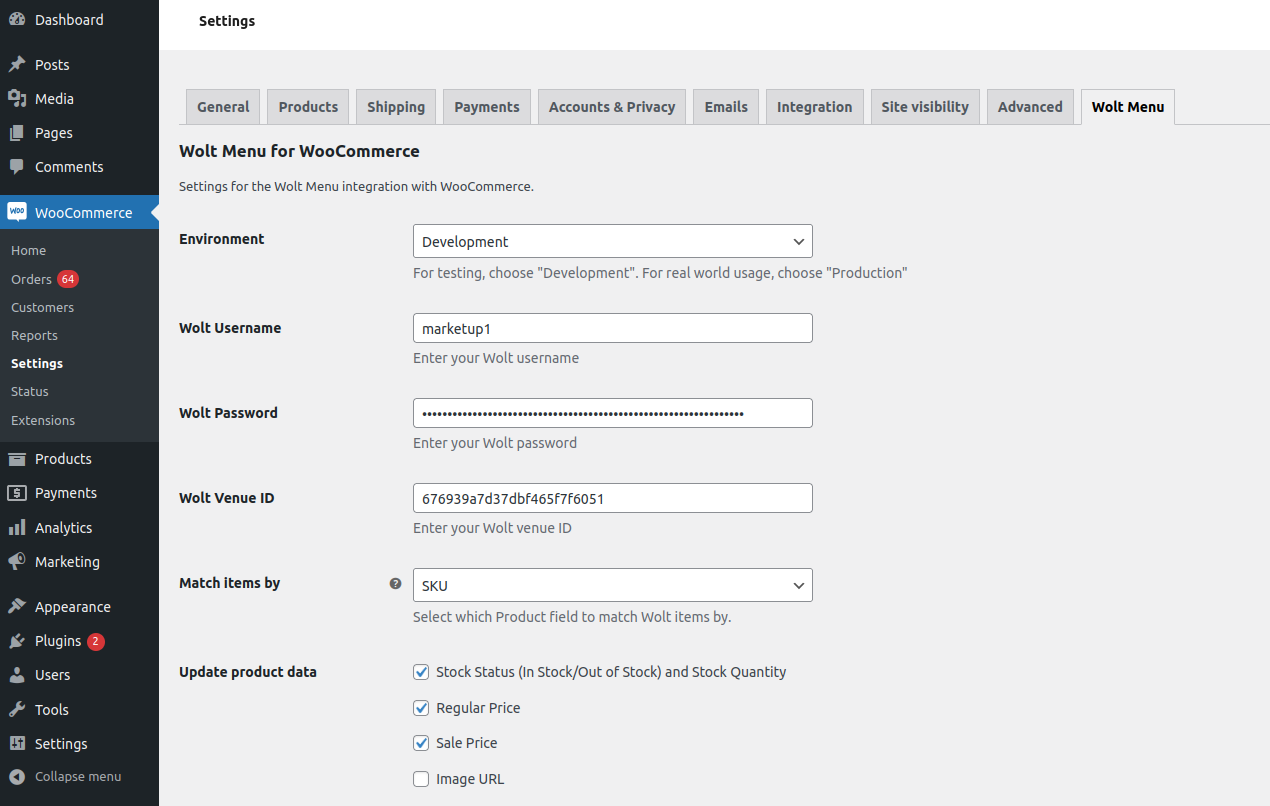
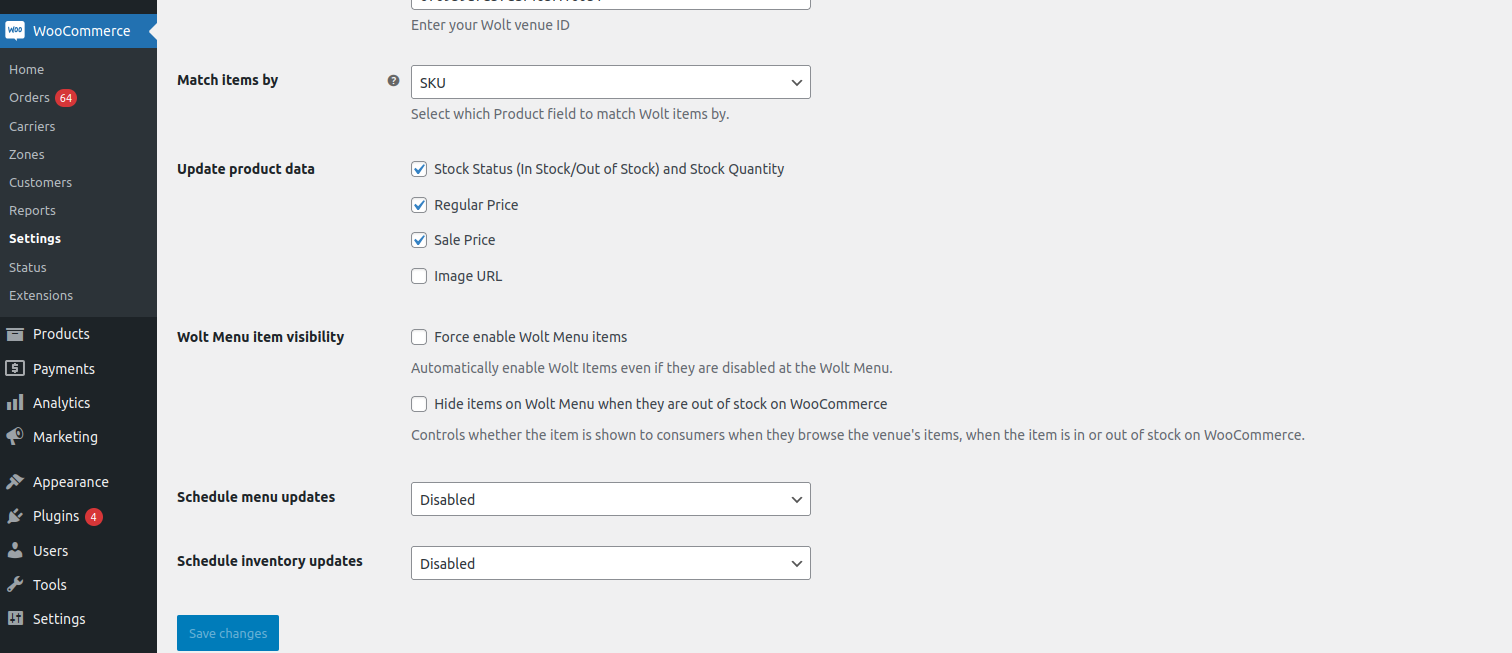
Environment
The plugin can be configured to work with either the production or the development environment. For testing purposes, you can use the development environment by selecting “Development”.
Wolt Username
The username of your Wolt account. It should have been sent by your Wolt account manager.
Wolt Password
The password of your Wolt account. It should have been sent by your Wolt account manager.
Wolt Venue ID
The ID of the venue you want to use for the menu. It should have been sent by your Wolt account manager.
Match Items by
This option determines how the plugin will match WooCommerce products to Wolt Menu items.
- SKU: Matches the WooCommerce SKU field with the Wolt Menu item SKU.
- GTIN: This option uses the native
GTIN, UPC, EAN, or ISBNfield that exists in newer versions of WooCommerce. See the following screenshot. The Wolt menu item must also have a GTIN field specified.
The Wolt menu item must also have a GTIN field specified.
Update product data
Choose which product data that should be updated.
The available options are:
- Regular price and sale price
- Stock quantity and stock status
- Featured image
Wolt Menu item visibility
These options configure when the products should be visible on the Wolt Menu.
- Force enable Wolt Menu items: This will force any disabled products on the Wolt Menu side to be enabled.
- Hide items on Wolt Menu when they are out of stock on WooCommerce: Any out of stock WooCommerce products will be hidden from the Wolt Menu side.
Schedule menu updates
Schedules updates to the Wolt menu items based on the selected interval.
You can also manually trigger the update by clicking the link below the schedule option.
Schedule inventory updates
Schedules stock/inventory updates to the Wolt inventory based on the selected interval.
You can also manually trigger the update by clicking the link below the schedule option.