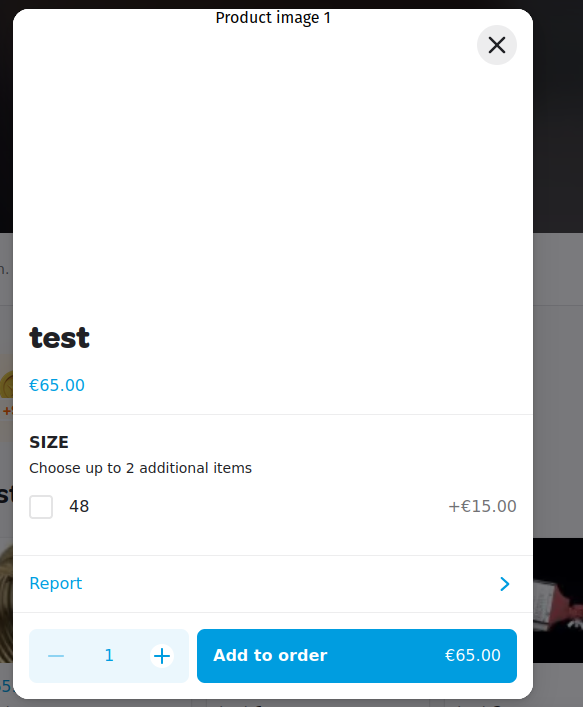How it works
Wolt Inventory for WooCommerce periodically sends product data to Wolt’s menu API, such as the price, stock, images and more. Depending on your configuration, the plugin can behave differently, according to your needs.
Features
- Send regular price, sale price, stock status and stock quantity, product featured image.
- Match products by SKU, by GTIN or by product ID.
- Supports WooCommerce products and variations.
- Enable or disable unavailable products.
- Schedule product data updates.
Updating regular WooCommerce products
The plugin can be configured to sync regular WooCommerce products. The products are matched using the SKU, GTIN or product ID, depending on your configuration.
The plugin can update Wolt’s inventory, according the the WooCommerce stock status. Additionally, if:
- The “Force enable Wolt Menu items” option is checked, the plugin will enable all products from Wolt’s side, if they are in stock in WooCommerce.
- The “Hide items on Wolt Menu when they are out of stock on WooCommerce” option is checked, the plugin will disable all products from Wolt’s side, if they are out of stock in WooCommerce.
For example, below are two images of a WooCommerce product’s inventory and price:


The result of the plugin’s syncing can be seen in the Wolt’s menu:
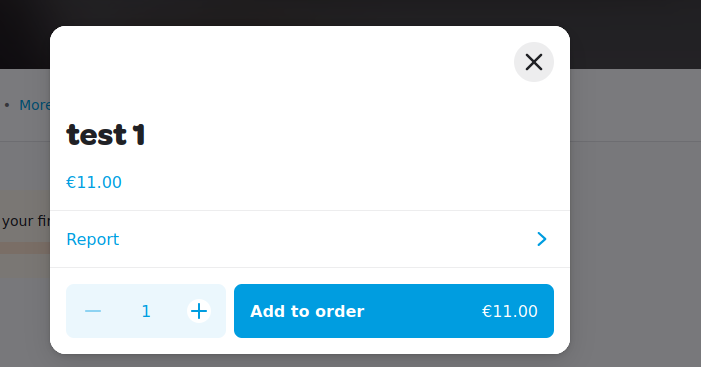
Updating WooCommerce variable products and variations
The plugin supports updating Wolt menu item options prices and availabilities. However, the syncing behaviour is slightly different from the regular products.
The Wolt item base price is matched with the WooCommerce’s parent product regular price. The parent product and the Wolt Item is matched using the SKU, GTIN or product ID, depending on the configuration.
Wolt’s options are matched using WooCommerce’s variations. As a result, it is required to have an SKU for each variation, in order to match the Wolt item options.
Below, is an example of a WooCommerce variable product. The parent product has to have an SKU set:
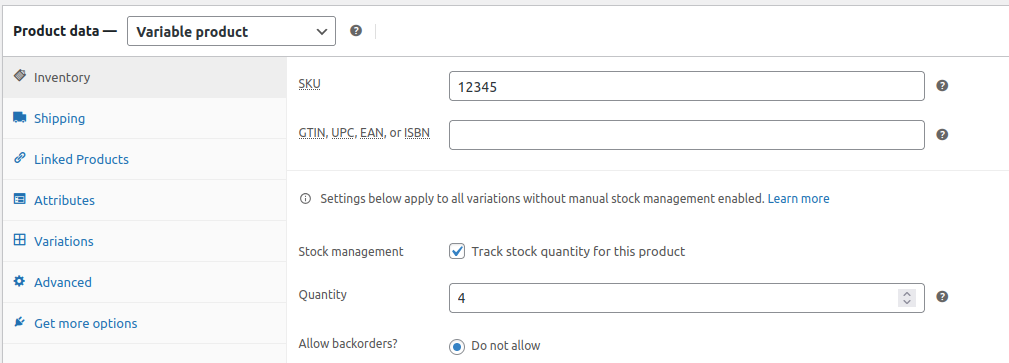
The variations must also have SKUs set:
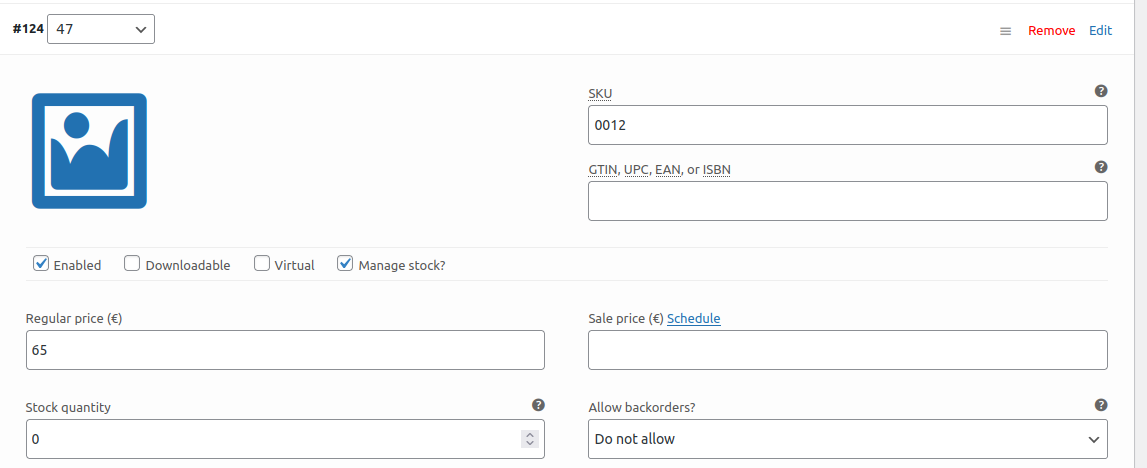
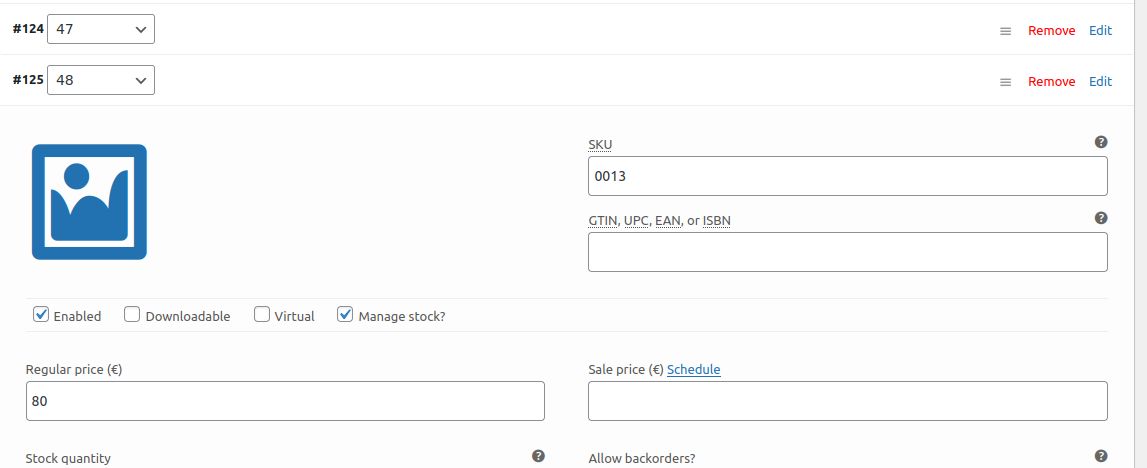
Now, the plugin will add the options’ prices based on the base product, as show below: